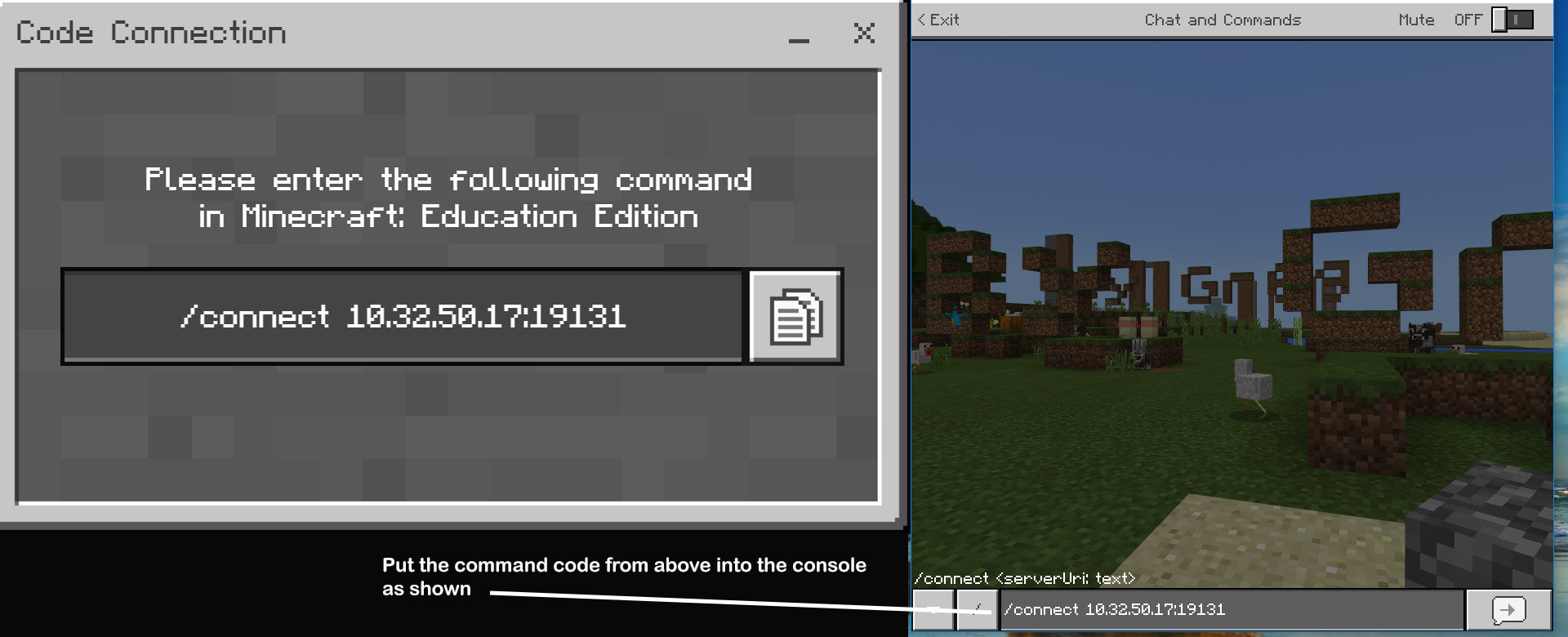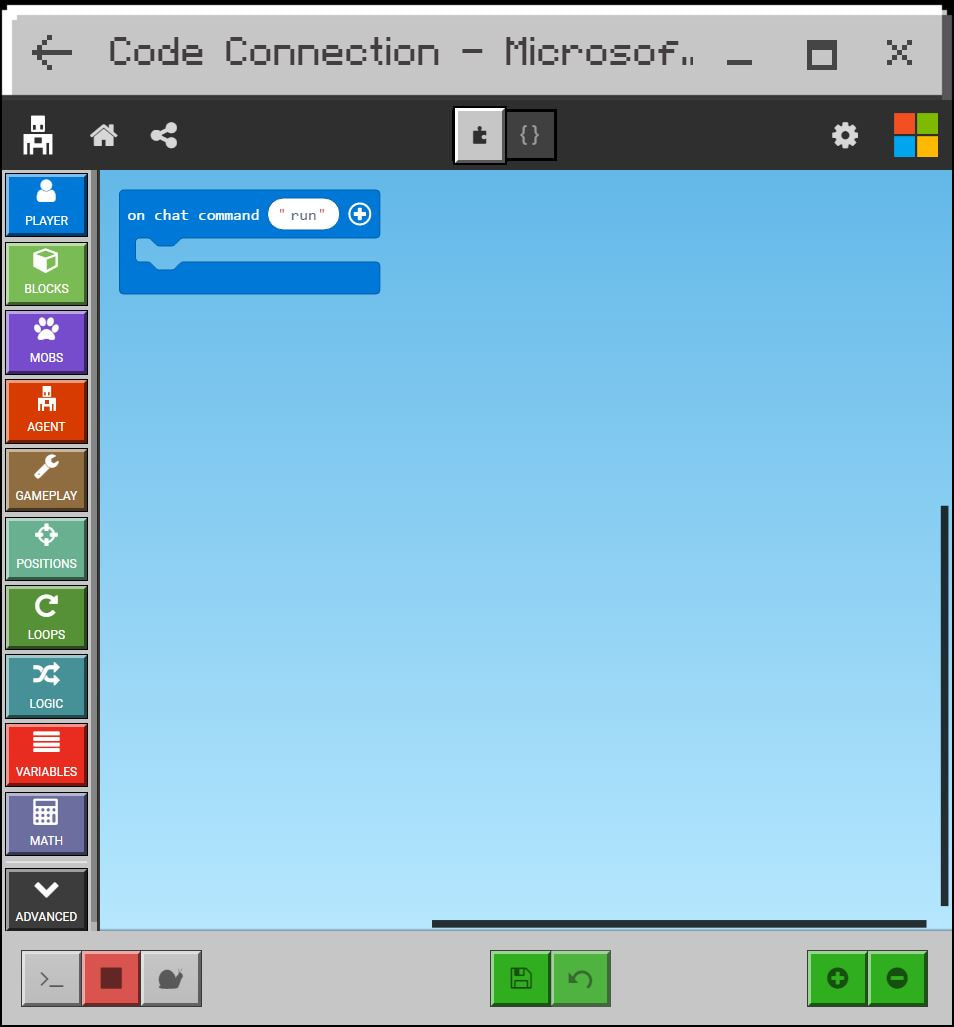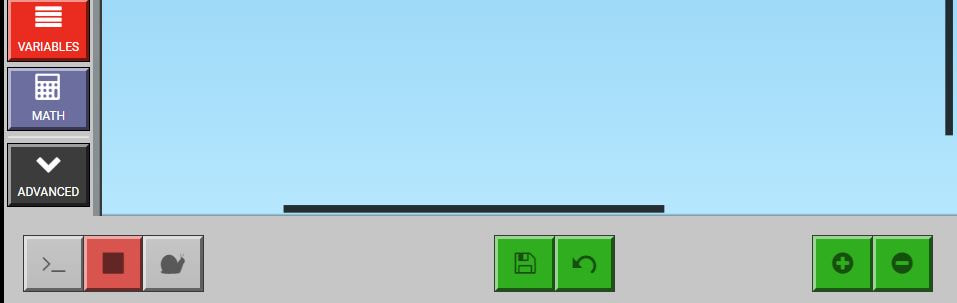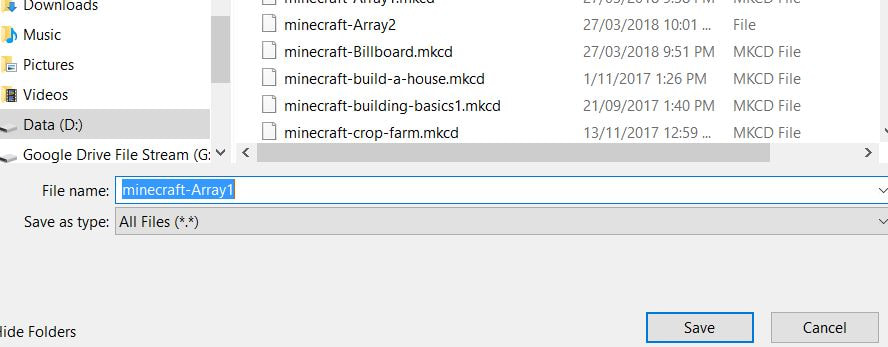COMPUTER PROGRAMMING OR CODING
A few years ago Microsoft bought Minecraft and made changes to it. One of the changes was to introduce Agents (programmable robots) for each player. One of the programming languages used to program these 'cute' robots is MakeCode.
MakeCode is a blockly language which means it uses a Google developed method of creating a program. Code blocks can dragged and dropped to fit together (like a puzzle). This is easy for beginning programmers and there are fewer syntax errors.
TASK
Click on the MakeCode link
This will take you to a MakeCode Documentation web page
Find the agent link under the Reference heading and read about the blocks that the agent can be controlled by. Look at player and blocks as well
This website is a very good reference to help you when you need to know more about MakeCode.
GETTING MINECRAFT AND CODE CONNECTION WORKING
Minecraft should be able to be searched using the search window in the bottom corner of the computer screen.
To login to Minecraft you will need to enter:
1. Your school email e.g. [email protected]
2. Press next and wait to be redirected to another screen for password entry
3. Your school computer network password
---------------------------------------------------------------------------------------------------------------------------------------------------------
To run the Code Connection
1. Enter the '/code' command in Minecraft
2. Click on the MakeCode button
Or
Activate the Code Connection (shortcut is on the desktop). Load the '/connect ...' code into the console. Then click the MakeCode button.
|